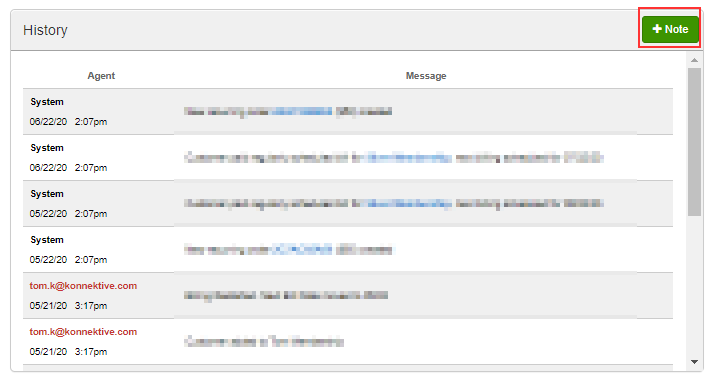...
This article will walk you through common customer service actions.
...
Navigate to Customer → Customer Service to search for customers
...
Use the search fields to locate the Customer or Customers that you are looking for then click Search Orders:
...
...
Click the correct
...
customer’s name to open their customer profile
...
On the customer’s profile you can click the pencil icons to edit the customer's information:
...
Select the green Create New Order button to start a new order with that customer’s information or click the Start C/S Call button to call the phone number on record with a Phone Switch Plugin
...
...
In the History section on the right side of the profile, Select the green + Note button to add a note into the customer's History section:
A dialog box will appear where you can add your note then click the Create button:
...
Scroll down to display the orders related to this customer:
...
Scroll down further, you can see all of the Transactions and Fulfillments related to this customer:
...
Issue Refunds and Voids using the transaction’s Actions button
Reship or cancel fulfillment using the fulfillment’s Actions button
Interact with the customer's purchase by either clicking on the Order ID or the Product Name in the Order section:
...
Click on the Order ID and it will bring you to the Order
...
Summary page where you can:
Cancel an order
Process a refund
Resend the welcome email
Perform Actions on this order’s transaction and fulfillment
...
Click on the Product ID and it will take you to the Purchase Details screen where you can:
Restart, skip or stop a trial
Select a different product option
Change a price point or billing date
Cancel a subscription
Force bill the order’s current cycle:
...