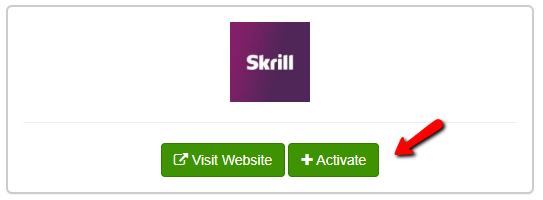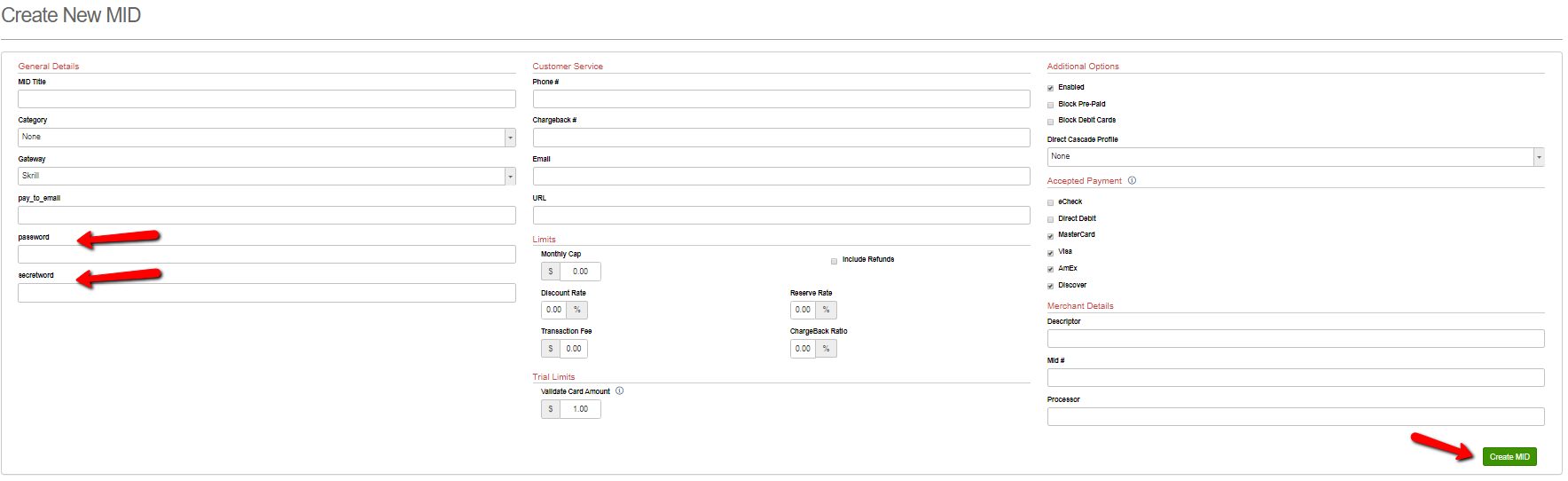Disclaimers:
...
Skrill will work for One-time purchases only. Skrill does not support rebills.
Skrill will ONLY work with landers that connect to Konnektive via Direct API. This will NOT work with Form-code landers and/or Order Entry.
STEP 1
Go to Merchants > Gateway Integrations
STEP 2
Scroll down to Skrill
STEP 3
Click the green Activate button to activate Skrill
STEP 4
Enter pay_to_email, password, secretword and referrel_ID in the General Details Section of the Mid Creation Screen
pay_to_email, password, secretword and referrel_ID will be obtained from your Skrill gateway account.
Reference: https://www.skrill.com/en-us/
STEP 5
Click the green Create MID button to save your changes and create the Mid.
STEP 6
Checkout page setup
Checkout page should be secure HTTPS. A non-secured call to the Skrill gateway will be rejected.
Add a hidden input field "prepaidType" with value "SKRILL" on your checkout pagePass paySource=PREPAID and prepaidType=SKRILL on the import order API call from your checkout page
One option is to use hidden input fields on the page
<input type="hidden" name='paySource' value="PREPAID"><input type='hidden' name='prepaidType' value='SKRILL'>...