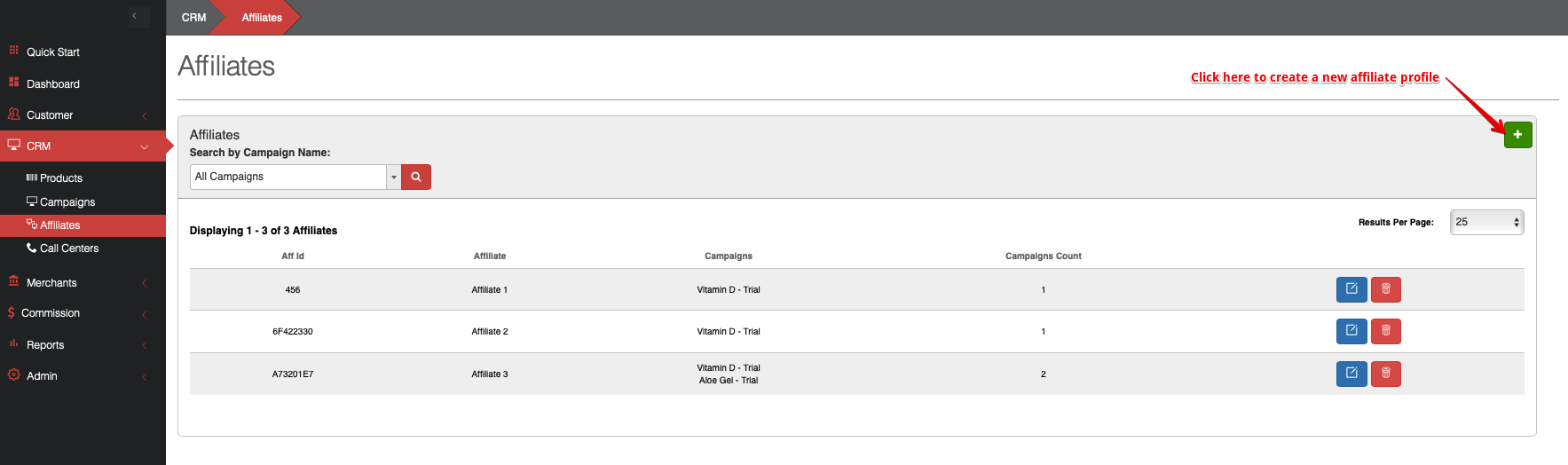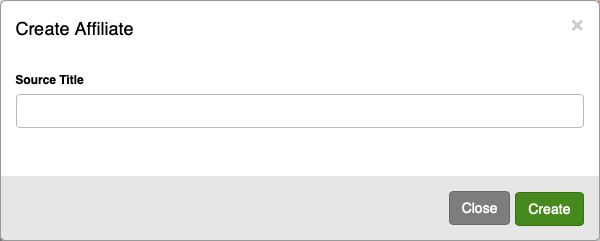...
Select 'CRM' and then 'Affiliates' from the navigation menu to get to the Affiliates Page.
From the Affiliates Page, you can see all of your existing affiliates and their details, including:
Aff Id (affId - used in the tracking string AND as the affId parameter in Import Lead and Import Order to link orders to the affiliate)
The affiliate's name
The names of the campaigns to which they are allowed to send traffic
Their campaign count
You can also search for affiliates by campaign
Click the green + button in the right corner of the Affiliates panel.
Give your affiliate a Source Title (their name in Konnektive) and click 'Create'.
Editing an Affiliate
1. From the Affiliates Page, click the blue edit button next to the affiliate you wish to edit.
...
Click the green + button at the top right to add a passed value (you can have up to 5 per affiliate) or the blue edit button beside the value that you wish to edit.
...
These are values that the affiliate will send with traffic via the tracking string attached to the end of your website URL.
The numbered values correspond to the sourceValue1-5 parameters for Import Lead and Import Order API calls.
You can change the value names and mark one as the publisher and one as the sub affiliate.
...
Click the green + button, select the campaign, and click 'Add Campaign' to add the affiliate to a campaign.
...
Click the delete button next to the campaign to remove the affiliate from that campaign.
...
Disabled sub affiliates can be re-enabled.
...
Pixels
The pixels tab shows all pixels set up for the affiliate.
...
Please view this article for directions on how to add a pixel.
...