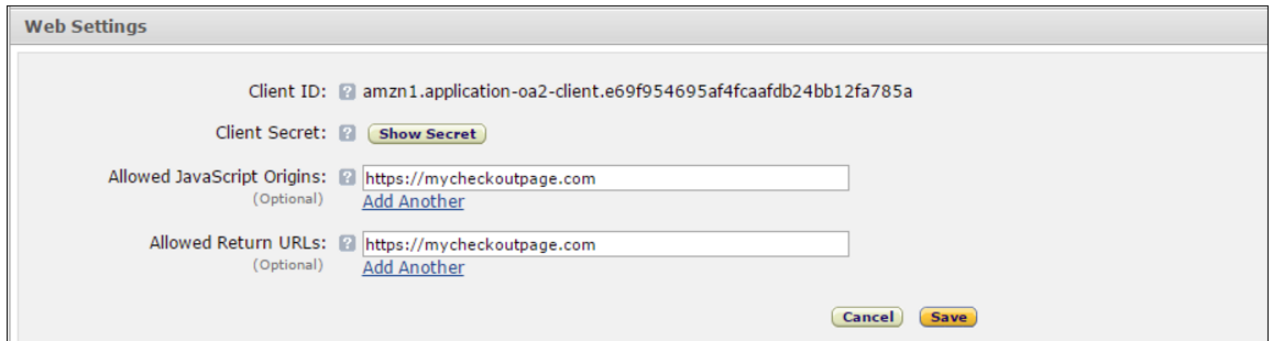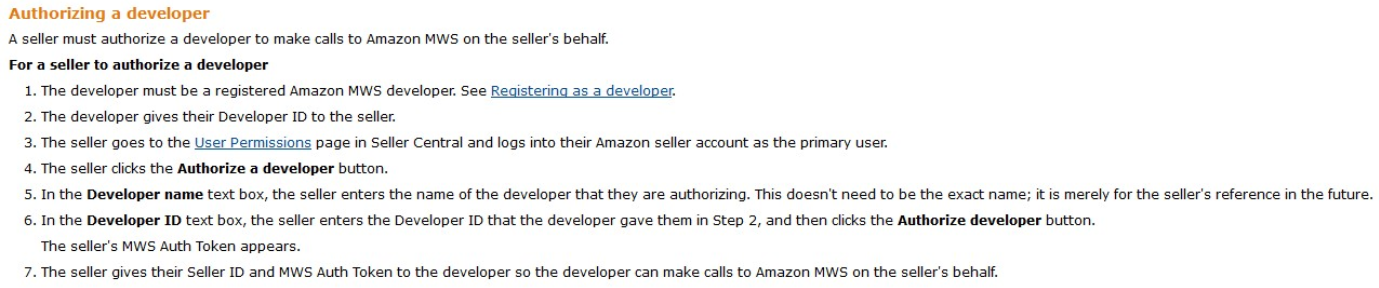...
Login to sellercentral.amazon.com and select "Login with Amazon" from the drop-down on the right side of the navigation bar.
...
Next Create an Amazon App for your Website by clicking "Register New Application" On the right-side of the screen.
...
You will need to setup some basic information about your site now. Amazon Requires the following fields:
...
Also ensure that you write down the Client ID and Client Secret. You will need these later for the Konnektive Setup
...
Step 2: Give Konnektive Access to Amazon MWS
Go to https://developer.amazon.com and on the right side of the screen click the yellow "Sign up for MWS" button.
...
If you are not logged in, you will need to log into Amazon.
You can visit Registering to use Amazon MWS For Additional Support
...
Go to the User Permission Page in Seller Central and click the Authorize a developer button.
Enter "Konnektive CRM" for the Developer name and enter "8697-6685-8860" for the Developer ID.
Click the Authorize developer button. Write down your Seller ID and your MWS Auth Token for later. It's a pain to get this information again so make sure you store this somewhere safe.
...
Go to CRM | Campaigns | edit to view your Landing page configuration. Find your landing page and click "Edit" to edit the Lander.
...
This will take you to your landing page editor, where you can edit each page in your funnel. Click the "Checkout" tab to edit your checkout page.
...
You'll need to select your Amazon MID setup in Step 3 in the select box labeled: "Amazon Account". Select your Account and then click "Update".
...