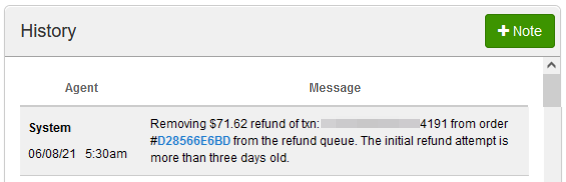...
Once you have submitted the refund the status will change to Refunded :
...
Alternative
...
- Void or Refund
On the customer’s profile, scroll down to the Transactions tab then click on the red Actions button, then click Void or Refund.
...
If refunding, enter the amount you would like to refund then click the red Refund button.
...
Note: If you have already refunded the transaction from the gateway portal, you can check the box before submitting to simply mark the transaction as refunded. The CRM cannot refund a transaction that has already been refunded.
...
Refund Queue
If a refund attempt fails at any point then it will be added to a refund queue. While in the queue the CRM will attempt to refund the transaction again once per day for 3 days.
...
If the refund fails after the third attempt, the emails listed in the Notify Emails section of the Account Settings page will receive a notification email.
...
If this should occur, please feel free to submit a support ticket so our team can investigate the issue.
You may need to refund the transaction from inside the gateway and use the “Refunded Externally” option in the CRM to only mark the transaction as refunded.