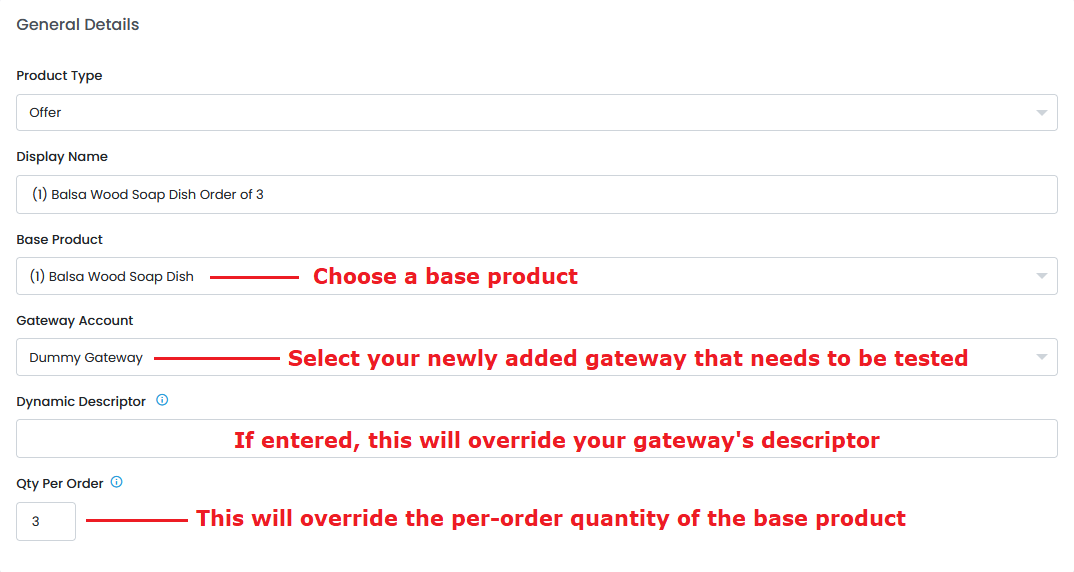...
This will open the Offer Editor. It contains sections for the General Details, Billing Schedule, Trial Options, and Order Limits of the Campaign.
...
Product Type: Offer or Upsale
Display Name: The name for the product in the CRM
Base Product: The product you created under the Products Editor
Gateway Account: The gateway you want to process the sales against
Dynamic Descriptor: The descriptor that will show up on customers' billing statements
Qty Per Order: The quantity per order of the campaign product
| Info |
|---|
Qty Per Order: is for fulfillment purposes only, this does not affect the price. |
Note: The Qty Per Order of the product variant will override this quantity per order.
Billing Schedule
...
Billing Type: One Time, Recurring, or Multi Pay
One Time – Straight Sale products with no rebill
Recurring – Customer on a subscription who pay monthly/yearly
Multi-Pay – Customer pays for a product with multiple payments
Final Billing Cycle: The Cycle where you want to end Recurring Billing
Fixed Billing Day): The day of the month you want to bill purchases under the campaign
Stagger Fulfillments: Check this option if you want bill more frequently than you send Fulfillment. For example if you send 3-month supplies but still bill monthly.
Stagger Payments: Check this option if you want send Fulfillments more frequently than you bill. For example if you send monthly supplies but bill yearly.
Use Chargeback Protection: This setting will preauthroize the full billing amount on the day of billing and hold the transaction in a pending state. After the number of days specified (maximum of 10), the transaction will be captured/settled. There is also an option to delay fulfillment until successful capture.
Note: This can be used in conjunction with Capture on Shipment (configured on the campaign). In the case both are enabled Capture on Shipment will only affect the initial order.
Note: Enabling this option will delay shipping integration.
Bill on Saturday - Enabling this setting will move the next bill date to the first Saturday after the cycle bill delay. This was implemented to support the concept that many people are paid on Fridays.
Block Prepaid Cards - Enabling this setting will prevent prepaid cards from being used to purchase this item. This will allow for a more customized approach for blocking prepaid cards. Rather than blocking all prepaid cards from a campaign you can now specify which products can/cannot accept them. This option will not be displayed if the Block Prepaid Cards campaign level option is checked.
Stand Alone Transactions- Enabling this option will force this item to always be billed as a stand alone transaction. It will never be combined with another item into a combined transaction.
Cycle By Cycle: Define the Price, Ship Price, Shippable Status, and Bill Delay, Product Rotations and Product Combinations (if applicable) per cycle.
Bill Delay: Number of days to wait between billing cycles.
| Note |
|---|
Changes that affect the billing schedules will NOT affect the customer until the next cycle. For changes to be immediate, you MUST batch-update customers to reflect any changes made. |
In the example above, this Recurring purchase will bill $39.99 at the time of purchase and will ship the product. This will repeat every 30 days until the customer cancels or declines out.
See Common Offer Setups for more examples
...
Min. Price: The lowest price a Campaign Product can be sold for.
Max. Price: The highest price a Campaign Product can be sold for.
Max. Quantity: The maximum quantity of products a single order can contain.
Press the Create Product button when you are done.
Image
...
After creating the product, you will see an option to upload an image. If you have uploaded an image to the base product, you will see that image instead of the default upload image.
Click on the image window to choose an image to upload. The campaign product image will overwrite the base product image where applicable. Uploading an image to a campaign product will not change the base product image itself.
Batch Update
...
The Batch Update options allow you to update various products in a campaign at a time.
...