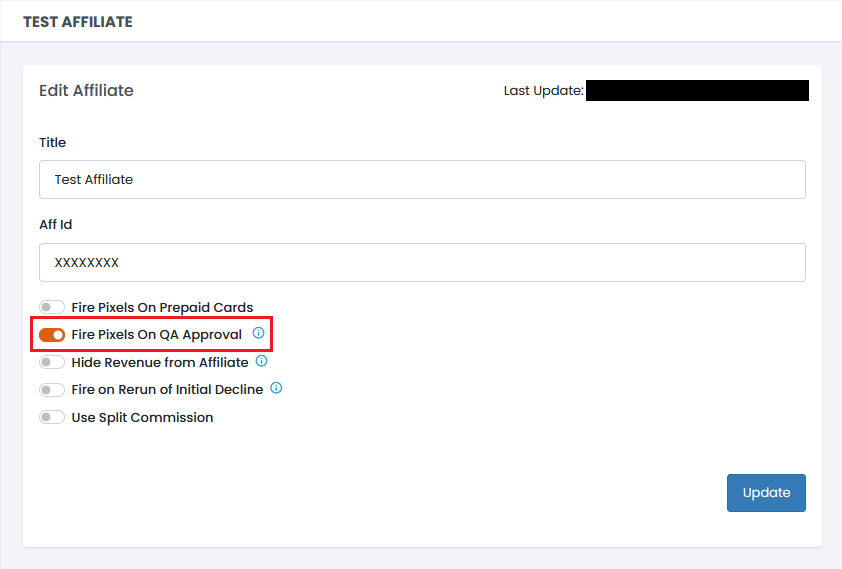...
| Note |
|---|
Note: For affiliates sending the amountPaid value, check the option for “Fire Pixels on QA Approval,” due to screened orders going to “PENDING” status. |
SETUP Plugins on CRM
STEP 1
Go to Admin->Plugins->Email Service Provides>Fraud Services
STEP 2
Scroll down to Infusionsoft/Keap IPQS
...
STEP 3
Click the green Activate button to activate Keap IPQS
...
STEP 4
Click the green Connect button. Do not enter the tokens.
...
STEP 5
Edit the plugin. Click the link to authorize Konnektive to access your Infusionsoft/Keap account
...
STEP 6
Login to Keap
...
STEP 7
Click the blue Allow button
...
STEP 8
If success, you will see the result below
...
Refresh the page to see access_token and refresh_token on the Advanced Setup page. Do not change the tokens on this page.
Note: When the access token expires, a new access token needs to be requested with the refresh token. When you see the information below, please try again.
...
On Edit Campaign page, check Screen with IPQS.
...