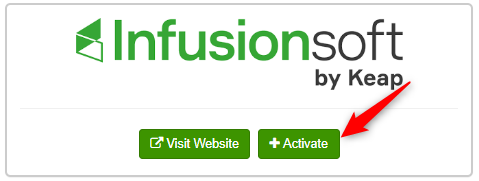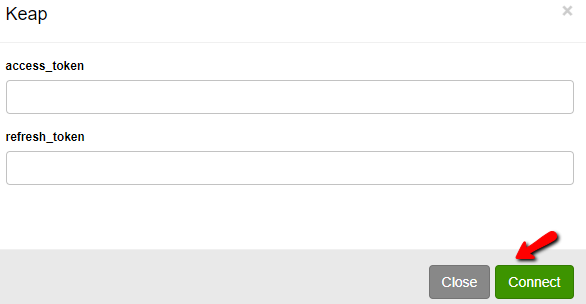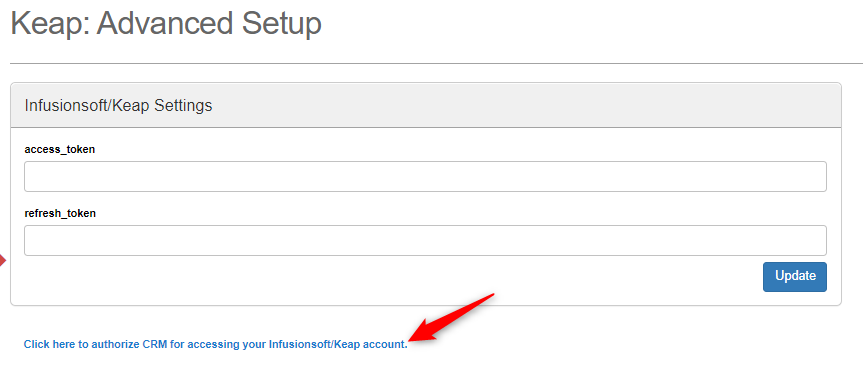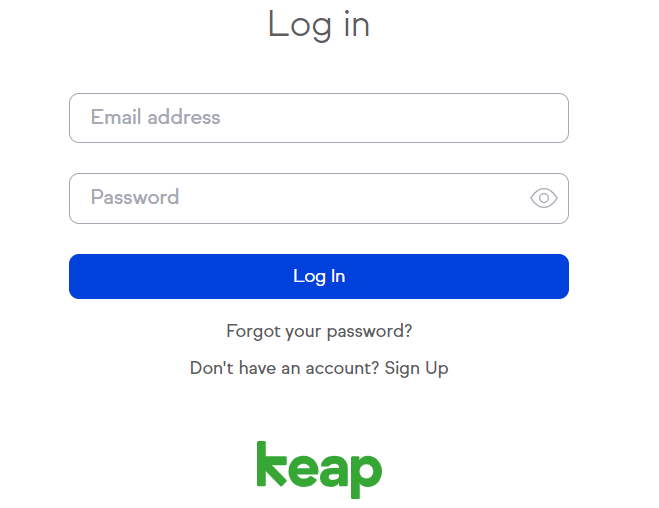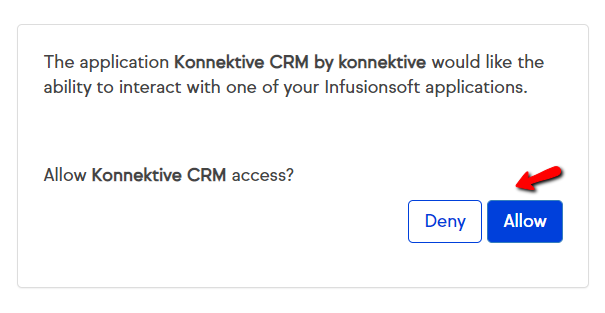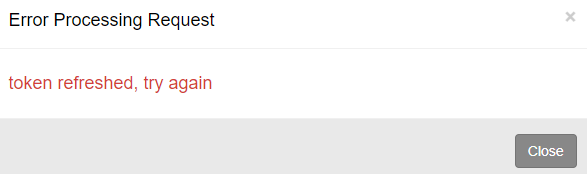SETUP Plugins on CRM
STEP 1
Go to Admin->Plugins->Email Service Provides
STEP 2
Scroll down to Infusionsoft/Keap
STEP 3
Click the green Activate button to activate Keap
STEP 4
Click the green Connect button. Do not enter the tokens.
STEP 5
Edit the plugin. Click the link to authorize Konnektive to access your Infusionsoft/Keap account
STEP 6
Login to Keap
STEP 7
Click the blue Allow button
STEP 8
If success, you will see the result below
Refresh the page to see access_token and refresh_token on the Advanced Setup page. Do not change the tokens on this page.
Note: When the access token expires, a new access token needs to be requested with the refresh token. When you see the information below, please try again.