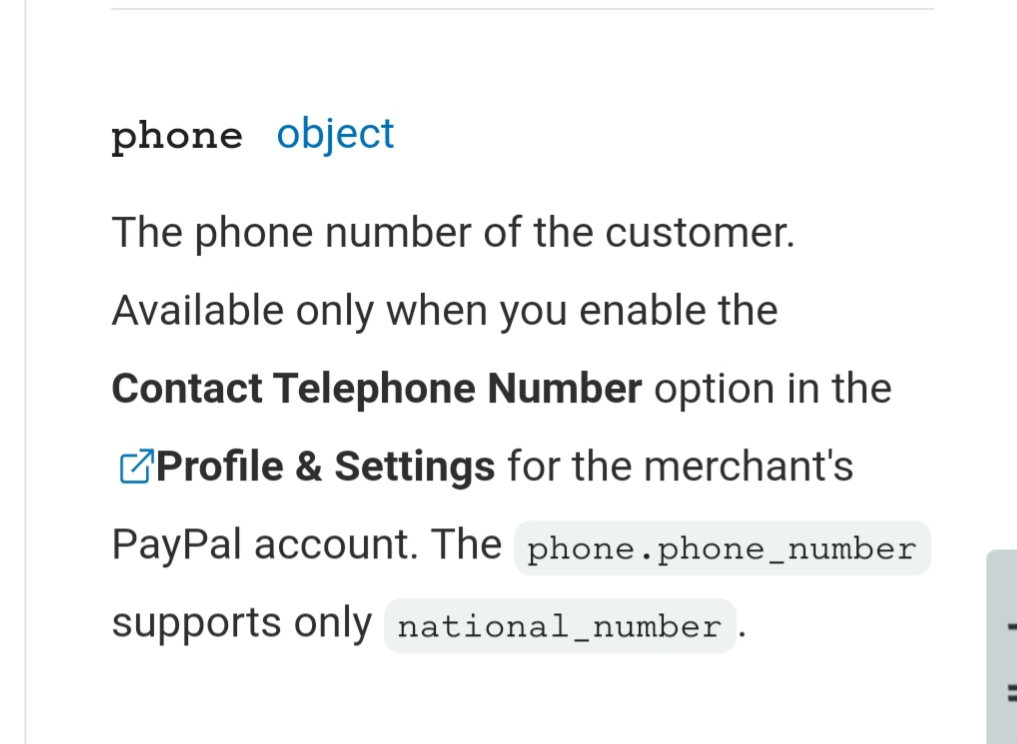This PayPal implementation should be used if you are capturing the consumer’s name prior to checkout. If you allow a consumer to checkout before entering any identifiable information then use the legacy workflow. |
Authorization trials (such as Hold Trial Charge, Authorize and Void, etc.) are not supported through PayPal Checkout |
You must use live PayPal credentials. Using sandbox credentials will result in an error reading “Security error: Security header is not valid” |
Please click here for instructions on integrating PayPal with a form code lander |
If your account requires FraudNet, send the FraudNet data in the paypalClientMetadataId parameter when calling Import Order and Confirm PayPal API.
If your account requires FraudNet, send the FraudNet data in the paypalClientMetadataId parameter when calling Import Order and Confirm PayPal API.
PayPal can process direct credit cards if your account is setup properly. Card processing on a PayPal Commerce gateway requires no special handling. Process the card using a normal checkout flow or using 3DS flow. This document assumes you are processing using PayPal checkout and NOT direct credit cards.
PayPal can process direct credit cards if your account is setup properly. Card processing on a PayPal Commerce gateway requires no special handling. Process the card using a normal checkout flow or using 3DS flow. This document assumes you are processing using PayPal checkout and NOT direct credit cards.
The Checkout page contains the PayPal button. Call the Import Click API when the page loads to obtain a session.
Be sure to include pageType=checkoutPage and sessionId
If this is the first page of the funnel - Send requestUri (include affiliate tracking string for reporting) instead of sessionId. The response from this call will contain a sessionId which should be sent on all subsequent API calls for this session. |
It is important that you bind the Import Order call to the PayPal checkout button.
Be sure to include the sessionId and orderId from the previous steps, if known
There are five PayPal requirements that must be passed to Import Order:
paySource = 'PAYPAL'
forceMerchantId = the value assigned to your PayPal Commerce gateway, found on your gateway list.
salesUrl = the checkout page url
redirectsTo = the url of the page in your funnel that PayPal will redirect to on a successful transaction.
errorRedirectsTo = the url of the page in your funnel that PayPal will redirect to on a cancelled transaction.
A successful response will return a MERC_REDIRECT exception to the page along with a PayPal url.
{
"result": "MERC_REDIRECT",
"message": {
"url": "https://www.paypal.com/checkoutnow?token=XXXXXXXXXXXXXXXXXX"
}
} |
This example script can be used to redirect the consumer to PayPal
if (result === "MERC_REDIRECT") {
if (message && message.url) {
window.location.href = message.url;
}
} |
After successful checkout, the customer proceeds to the next page in the funnel, 'upsellPage1', and another click is imported using the Import Click endpoint.
Be sure to include pageType=upsellPage1 and sessionId
One-click Upsells
PayPal supports one-click upsells using Reference Transactions. You must enable referenceTransactions on both the CRM gateway and on the backend of PayPal. You must work with PayPal to get this enabled. In most cases Reference Transactions can be enabled for North American merchants and cannot be enabled for International merchants.
If the customer chooses to buy an upsell, submit the product using standard functionality on the Import Upsale endpoint.
Two-click Upsells
PayPal merchants without Reference Transactions must process upsells by sending the consumer through the entire PayPal checkout flow again. The redirect instructions in the Checkout Page section above must be followed on Upsell pages.
If the customer chooses to buy an upsell, submit the product using the Import Upsale endpoint.
There are three PayPal specific requirements that must be passed to Import Upsale:
paySource = 'PAYPAL'
redirectsTo = the url of the page in your funnel that PayPal will redirect to on a successful upsell transaction.
errorRedirectsTo = the url of the page in your funnel that PayPal will redirect to on a cancelled upsell transaction.
Repeat Step 3 (increment upsellPage#) and Step 4 for each upsell page in your funnel. |
Follow step 5 or 6. It is not necessary to do both. |
After all upsells the customer finally lands on the Thank You (receipt) page and another click is imported using the Import Click endpoint.
Be sure to include pageType=thankyouPage and sessionId
Confirm Order is called to send the customer a confirmation email immediately.
Be sure to include the orderId
Obtaining the customer’s phone number may require enabling an option on your PayPal account: