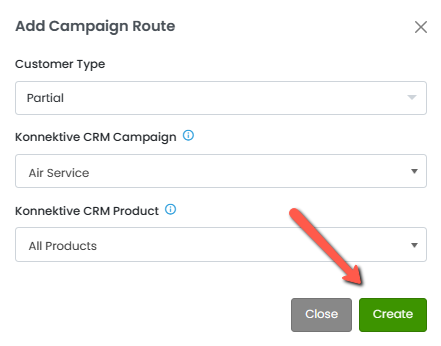Step 1 : Go to ADMIN > PLUGINS and Click Email Service Providers from the menu on the left.
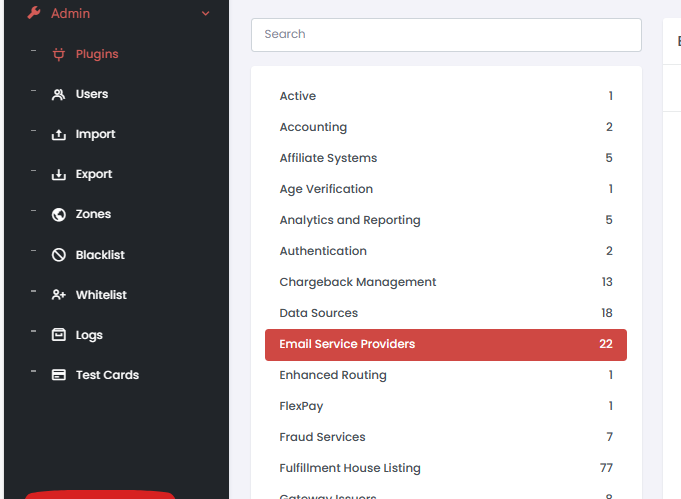
Step 2: Click the tile for the company you are using and click +Activate.
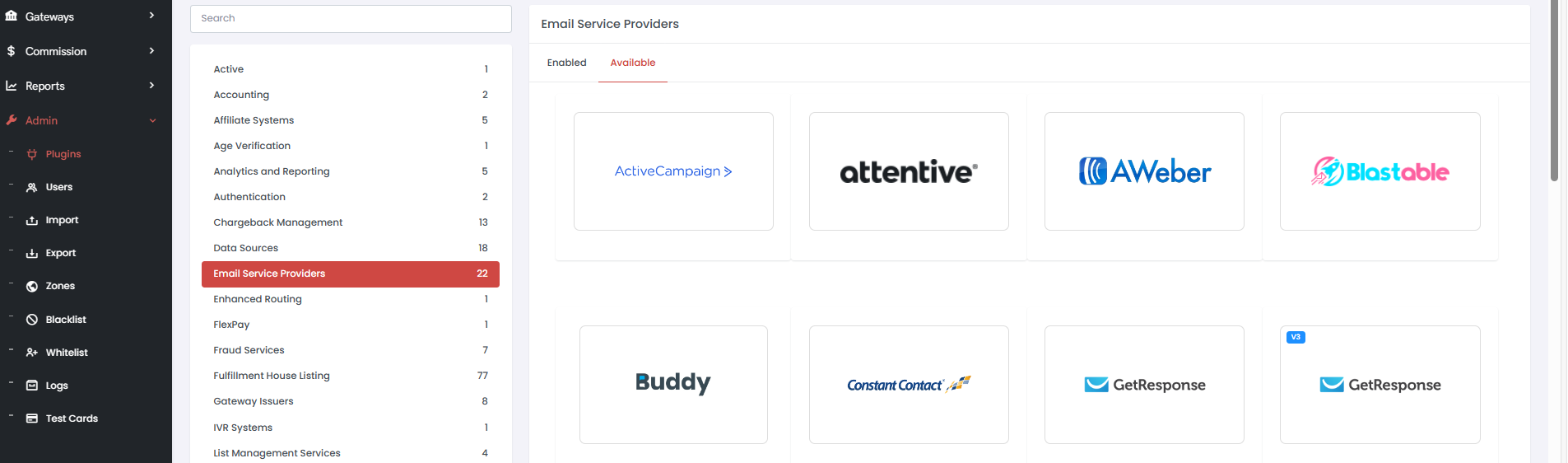
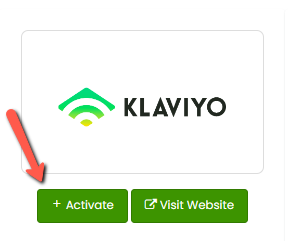
Step 3: Input the credentials and click Connect.
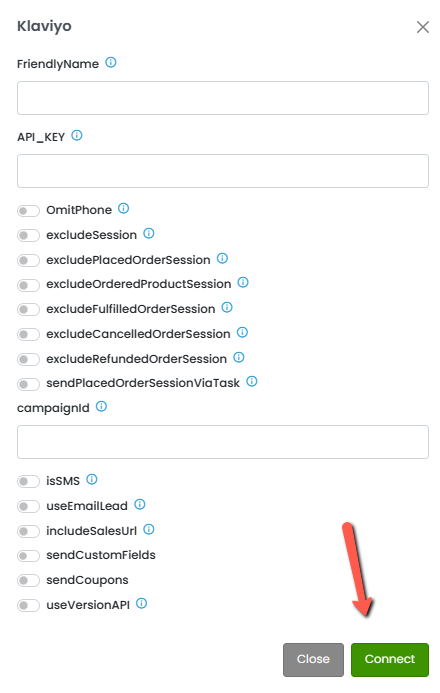
These would come from the email service provider you are using and they will vary based on which company you choose.
Step 4: Click Edit
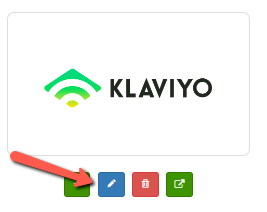
Step 5: Click Green + to add route

Step 6: Choose your Customer Type
Partial - Partial orders also known as abandoned carts. |
Step 7: Choose the Konnektive Campaign you want the customer to come from. You can select ‘All’ or multiple campaigns.
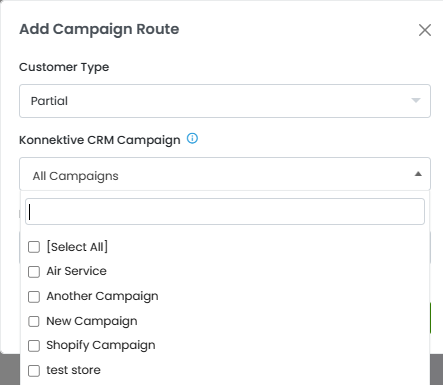
Step 8: Select the Konnektive Product you want the customer to purchase. *Note: If you have specified multiple campaigns or all campaigns, the product selection option will be disabled. This is by design.
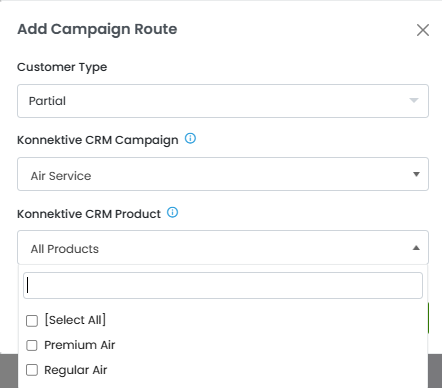
Step 9: select Create