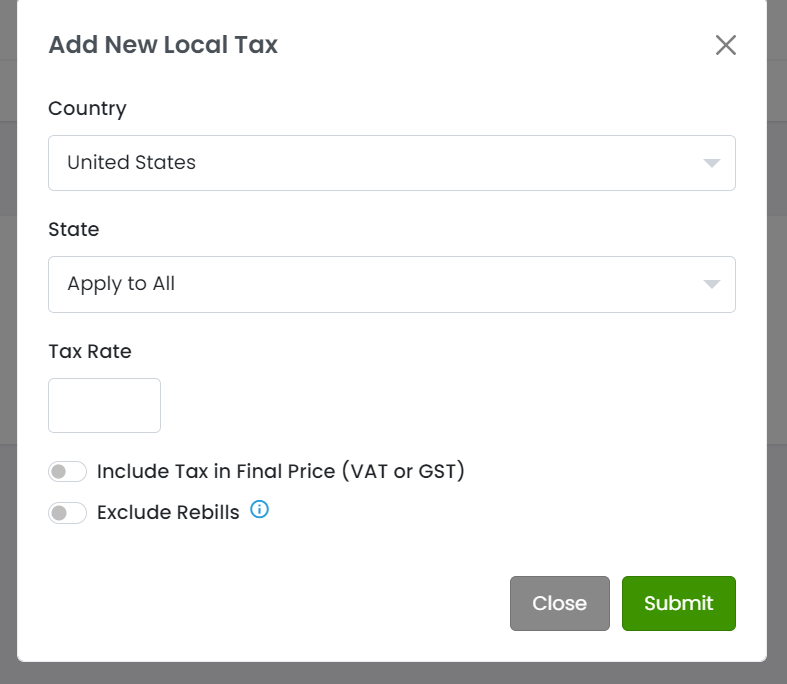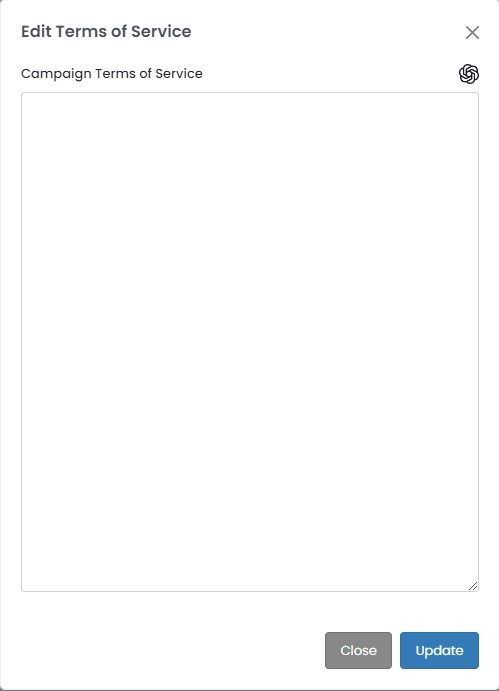You can locate this feature by going To create a campaign, navigate to CRM → Campaigns then click on the smaller green “+” button within a category to add a new Campaign.
Use If this is your first campaign, use the larger green “+” button to create campaign categories to organize your campaigns
...
Preauth Only (Phone Campaigns Only) - Only a single $1.00 authorization will be applied against the customer's card. This is generally used by call centers who are taking orders for third party merchants.
Accept Cash on Delivery Orders - Orders will be approved for shipment, and payment will be collected on delivery.
Retail Orders - Orders will be approved for shipment according to retail terms set on the campaign. Generally, the retailer is given a certain amount of time to complete payment or the order is placed in a diliquent status.
Block Prepaid Cards - Reject any sales using a prepaid credit or debit card.
Block Debit Cards - Reject any sales using a debit card.
Block Mastercard - Reject any sales using a Mastercard.
Block Visa - Reject any sales using a Visa.
Disable External Payments - This disables the "Prepaid" Order Entry payment option, which records payments taken outside the CRM system such as mailed-in checks.
Disable Recycle Billing - This will exclude this campaign from applying Recycle Billing profiles. Read about Recycle Billing here.
Shipping Options
Capture on Shipment - Charges will be authorized at the time of the initial sale only captured once the fulfillment has been updated with a tracking number.
Note: This can be set in conjunction with Chargeback Protection (configured on the Campaign Product). In the case both are enabled Capture on Shipment will only affect the initial order.
Bundle Fulfillment - This option will bundle fulfillments that are within 96 hours of each other when they are shipped to the same customer. The main purpose of this option is to save money on the number of fulfillments exported to a fulfillment house.
Note: Setting this will delay the shipping API so that all products in the order will be bundled together.
Offer Shipping Insurance - If you have a shipping service plugin enabled, you can choose whether to offer it for this campaign.
...
Reorder Days - This option restricts customers from purchasing against this campaign again for the amount of days entered. This option can be easily applied to all campaigns with the Apply to All button.
Upsell Window - By default upsells are accepted up to 2 hours after the initial sale. Enter a different value (in minutes) if needed. If a value is entered then several processes will hold until that window closes, including sending order confirmation emails and sending to plugins.
| Info |
|---|
When the Upsell Window closes it puts the Order back in the task queue, the normal delays apply. |
Add Countries
To the right of that you have the Countries where you have the ability to choose where you want to sell your products. Just click the Drop-Down> Choose the county > Click Add
...
Depending on the campaign type you chose, you will either see an Affiliate section or a Call Center section. You also have the ability to add a new affiliates/call centers and set commission for step 1 and step 2 products.
Click “Add Affiliates” the green “+” button within the Affiliate/Call Center section. Choose the Affiliate. Input /Call Center, set the Rate, then input the Base and Upsale Commission and then . When finished, click SubmitAdd to Campaign.
...
For more information on setting up affiliates and call centers, please view these articles:
Affiliate Setup & Call Center Setup
...
Here you have the option to send automatic emails to your customers. For more information on auto-responder setup, please view this article.
Sales Tax
Here you will have the option to apply Apply sales tax to specific states or all statesregions. Click on the green + Button.
...
Choose the Country, State, and Tax Rate then click on Submit.
...
. Tax Rate must be entered with decimals (.01 = 1%).
Include Tax in Final Price = Include tax in the product prices displayed to customers (such as a VAT). Do not include tax in the campaign product prices. Tax will be automatically added to the prices displayed on live pages. A detailed
Exclude Rebills = Do not charge tax on rebills
Detailed tax information can be found here
Create Coupons
Here you will have the option to create coupons whether they be one time or recurring. Click on “Create Coupon”
...
Here you can add terms of service for the campaign that can be accessed on any form-code landers or shopping carts and can be combined into a customer contract PDF for orders with eSignatures.
...
...