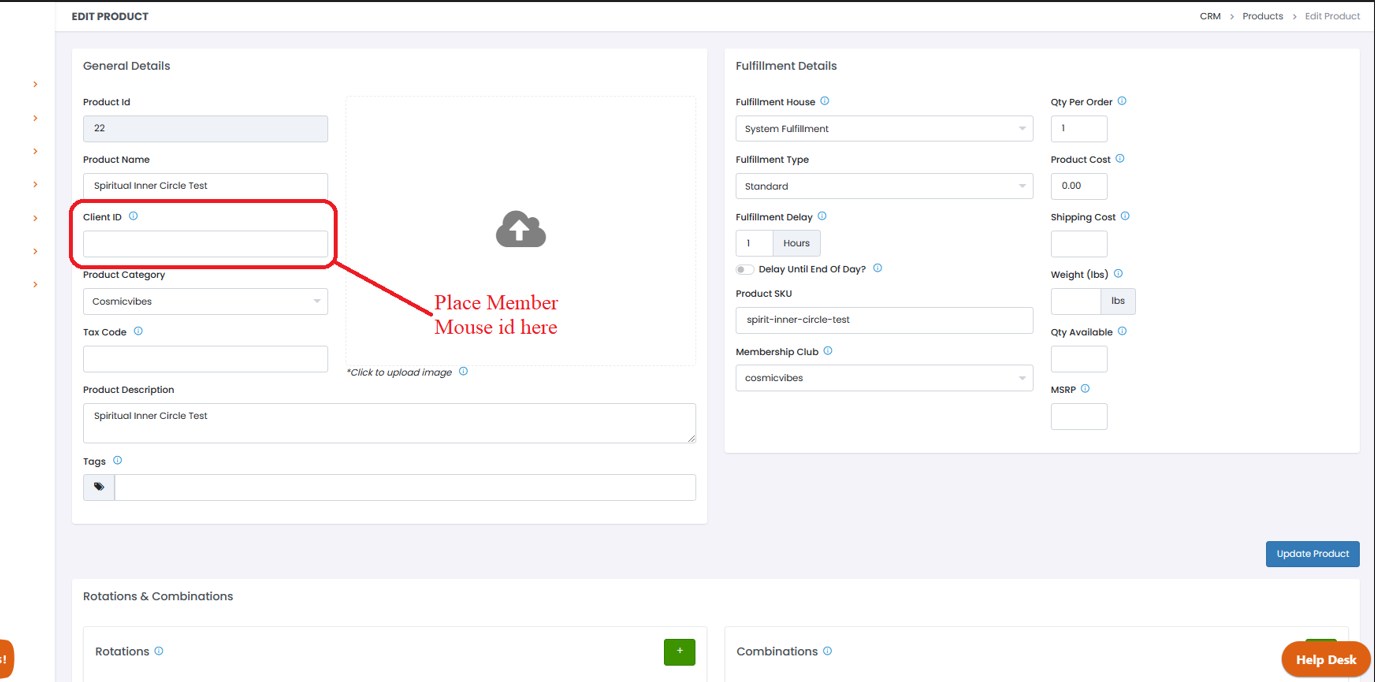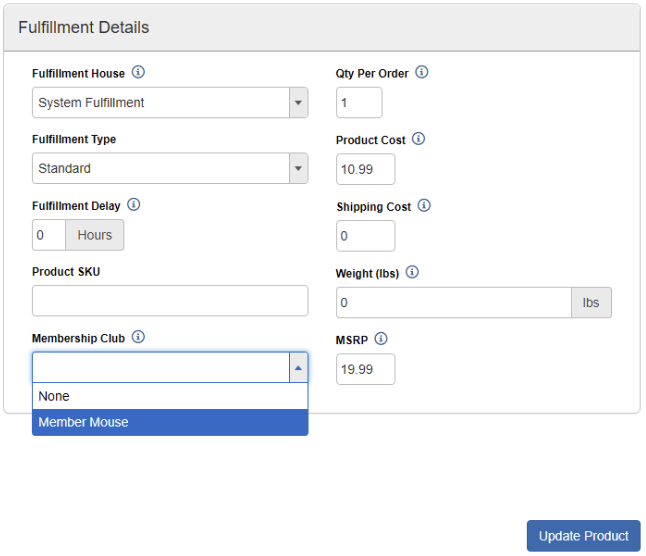...
| Table of Contents |
|---|
...
Enabling MemberMouse
Pick the Admin section from the navigation sidebar.
Go to the Plugins page (Admin->Plugins)
Pick the Membership Services tab.
Click on the Member Mouse tile.
...
5. Click + Activate.
...
6. Fill in your apiUrl, apiKey, and apiSecret that you got from MemberMouse.
...
Configuring a CRM product to use MemberMouse
Go to the CRM → Products section from the navigation sidebar.
...
2. Add a new product or Edit an existing product that you want to use MemberMouse.
...
4. Set the clientProductId to match a specific product bundle or membership level in MemberMouse (see below for details)
Associating a base product with a MemberMouse product bundle
...
Apply the MemberMouse base product to a campaign offer/upsell
Go to CRM → Campaigns to create or edit a campaign
...
2. Create or edit the offer/upsell which will be associated to the MemberMouse membership
...