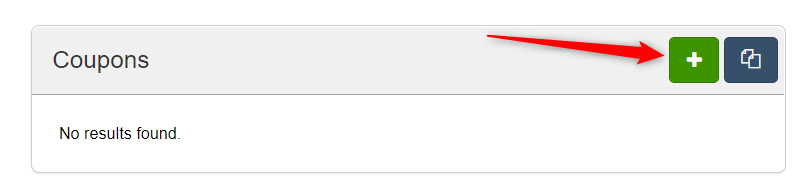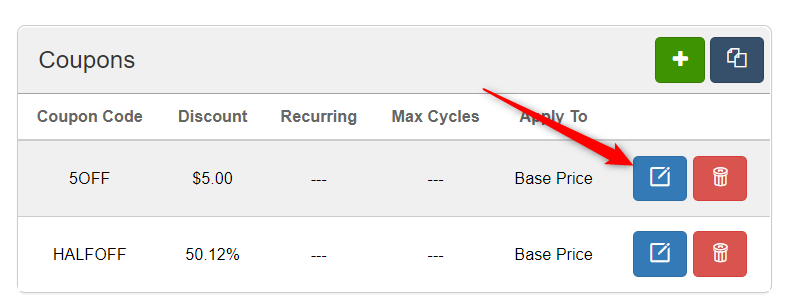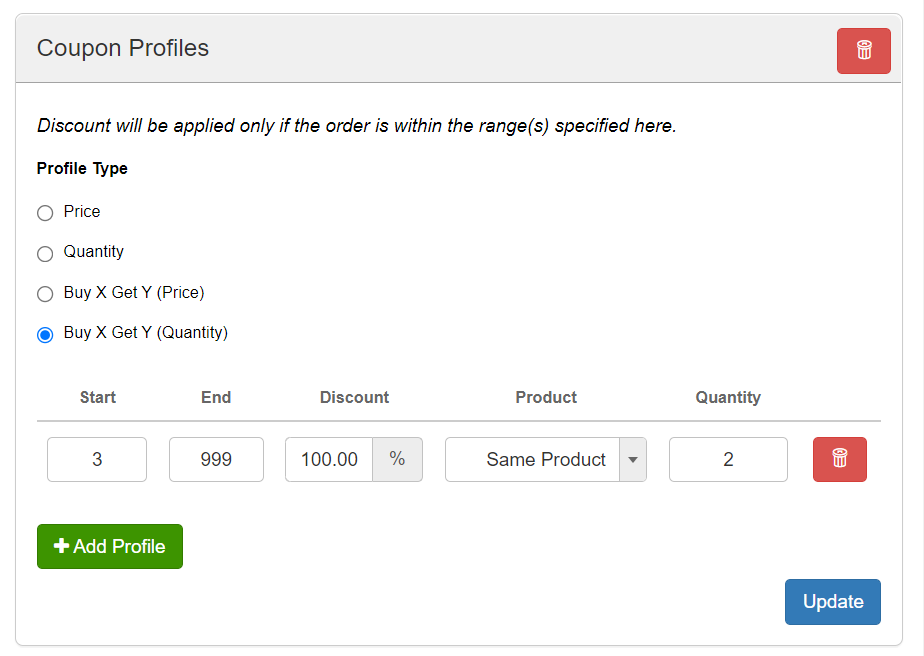Coupons are used to give discounts on orders. This document explains all the coupon options available to you.
Create Coupons
Navigate to CRM>Campaigns and edit the campaign that needs a coupon. Scroll down to the Coupons section. Click “Create Coupon”.
Enter the following:
Coupon Code - The code the consumer will enter to apply the discount
Apply To - Choose if the coupon will apply to the product or to shipping
Discount Type - Choose if the coupon is a flat amount deduction or a percentage deduction
Products - Choose one or more products on this campaign that will receive the discount. Whole Order coupons apply to all products on the order.
Single Use Coupon Per Customer - Restrict a coupon to a single use by a particular consumer on this campaign
One-Time Coupon - Restrict a coupon to a single use across all consumers on this campaign
Default Coupon - Assign a coupon to be automatically applied to all orders on this campaign
Recurring Coupon - Choose if the coupon applied on an initial order will also be automatically applied to all subsequent rebills.
Discount - The amount or percentage that the coupon will deduct from the order
Start Date - The date on which the coupon begins. Optional.
End Date - The date after which the coupon expires. Optional.
Click ”Create Coupon”
Edit Coupons
Navigate to CRM>Campaigns and edit a campaign that contains coupons. Scroll down to the Coupons section. Click “Edit” on the appropriate coupon.
Most of the options are the same as when creating a coupon. Edit as needed. There is one new option:
Use Range Profiles - set a variable discount based on quantity or amount ordered. See below for additional details.
Click "Update" to save the settings.
Range Profiles
Range Profiles allow you to set a variable discount based on quantity or amount ordered. Multiple ranges may be entered. There are 4 Profile Type options:
Price
Enter start and end order amount and the discount given within that range. The Discount column is based on coupon Discount Type (flat price or percentage). For example, if a consumer orders between $100 and $200 of coupon products, give a 10% discount (start=100, end=200, discount=10).
Quantity
Enter start and end quantity and the discount given within that range. The Discount column is based on coupon Discount Type (flat price or percentage). For example, if a consumer orders 3 or more coupon products, give a $10 discount (start=3, end=999, discount=10).
Buy X Get Y (Price)
Enter start and end order amount (X), the discount given within that range, the product to discount, and the quantity to discount (Y). The Discount column is based on coupon Discount Type (flat price or percentage). The Product column must be a specific product. The Quantity column is the quantity to discount. For example, a “Buy $100 in shoes Get a pair of socks 50% off” coupon would be entered as start=100, end=9999, discount=50%, product=Socks, quantity=1. The consumer MUST put the shoes and socks into the shopping cart. The discounted product is NOT added to the cart automatically.
When using “Same Product” the discount is given on the lowest-priced coupon product on the order.
A Buy X Get Y (Price) coupon cannot be used with a Whole Order coupon. You must specify coupon products.
A Buy X Get Y (Price) coupon cannot be used with the “Same Product” option. You must specify a product to discount (“get”).
To give away free product, set Discount=100%
Buy X Get Y (Quantity)
Enter start and end quantity (X), the discount given within that range, the product to discount, and the quantity to discount (Y). The Discount column is based on coupon Discount Type (flat price or percentage). The Product column can be Same Product or a specific product. The Quantity column is the quantity to discount. For example, a “Buy 1 shoe Get 1 shoe 50% off” coupon would be entered as start=1, end=999, discount=50%, product=Same Product, quantity=1. The consumer MUST put 2 products into the shopping cart. The 1 discounted product is NOT added to the cart automatically.
When using “Same Product” the discount is given on the lowest-priced coupon product on the order.
A Buy X Get Y (Quantity) coupon cannot be used with a Whole Order coupon. You must specify coupon products.
To give away free product, set Discount=100%
Coupon API
Coupons can be added, edited, deleted, and fetched via API. Grant an API user access to the Coupons access level. Then follow instructions here.
Order and Upsale API
If using a Direct API integration, coupons are passed on orders and upsells using the couponCode parameter. Discounts will be calculated upon import. Follow instructions here and here.