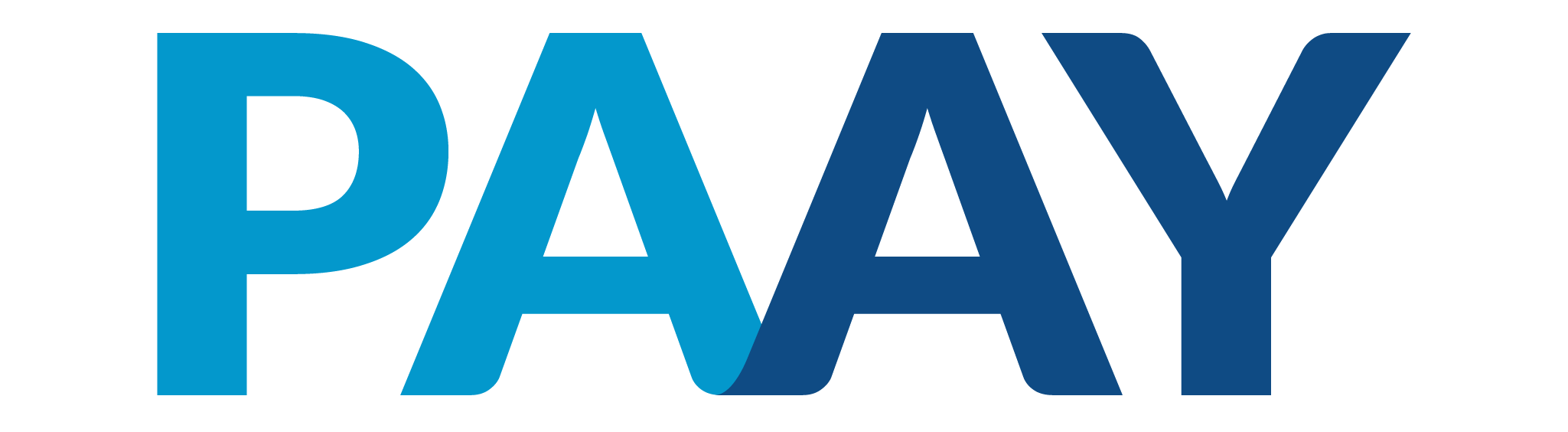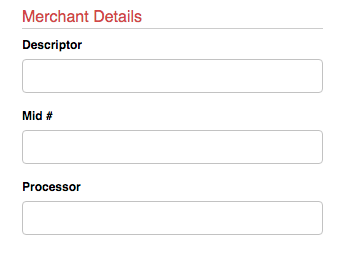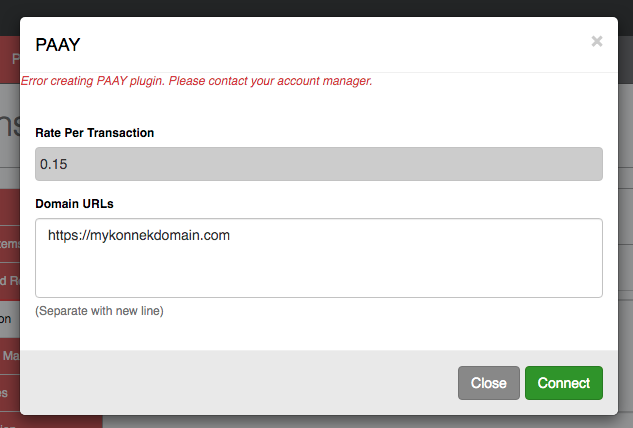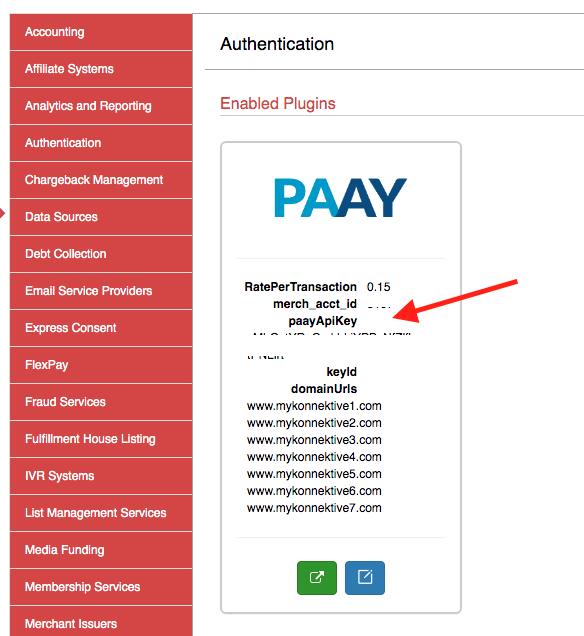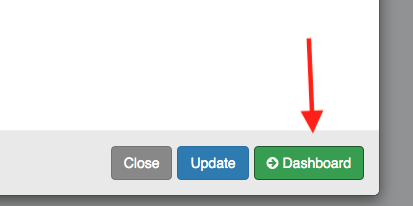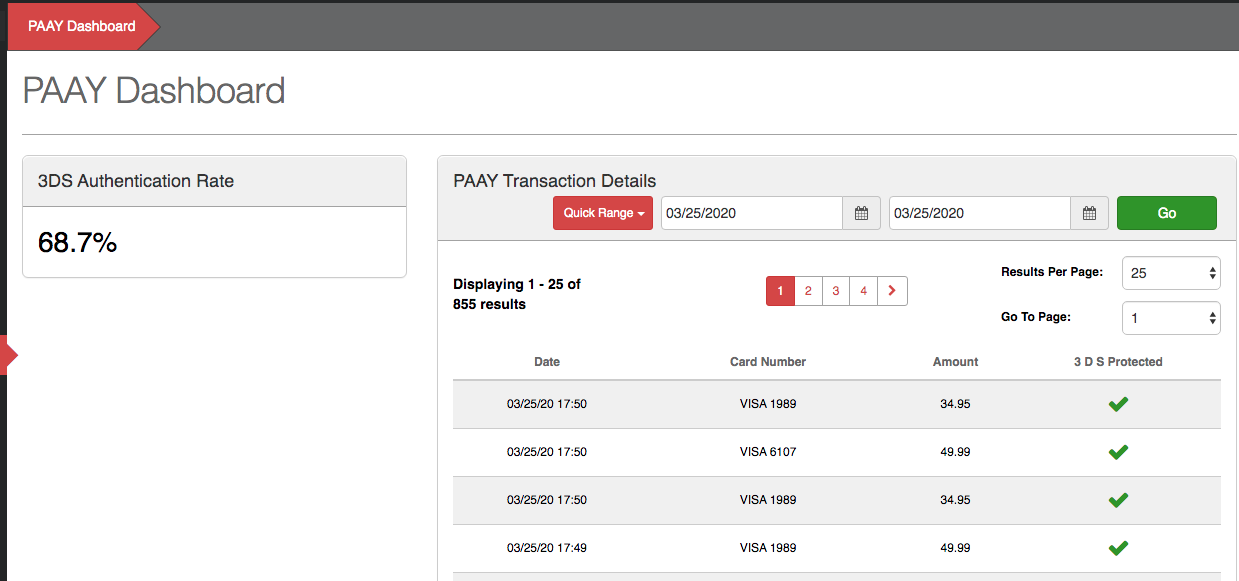The PAAY plugin can be used to easily authenticate and protect transactions with external 3DS values. Add the PAAY plugin today to reduce chargebacks and start saving money!
Billing for the PAAY Plugin
The PAAY service will be billed monthly at the time of your CRM subscription billing based on your plugin’s transaction rate (RatePerTransaction) per 3DS authentication attempt.
The current upcoming amount can be found in the Add-ons section on your Subscription page.
Adding the PAAY plugin
Adding a non-Dummy gateway MID
A non-Dummy gateway MID with filled in MID # and Processor fields is required for adding the PAAY plugin. You can go to Merchants → MID List to create a new MID or to edit and update these fields on an existing MID.
Merchant Details (Merchants → MID List → Add/Edit) required for adding/updating non-Dummy gateway MID for PAAY plugin creation
Enabling the PAAY Plugin
Go to Admin → Plugins → Authentication.
Click the PAAY tile.
Click + Activate.
Fill in domainUrls (whitelist URLs of domains where the plugin will be used - ex: https://mydomain.com) separated by new lines. domainUrls is optional. You may want to use it for security purposes, to control any unauthorized use of your key.
Click Connect.
Troubleshooting Errors
Any errors that occur with adding the PAAY plugin will show in red at the top of the popup form.
Updating domainUrls on PAAY Plugin
Go to Admin → Plugins → Authentication and click the PAAY plugin tile.
Click the Edit icon.
Add or remove URLs in the domainUrls text box and click Update.
domainUrls is optional. Whitelisting a URL is an additional security feature, to prevent unauthorized use of your key.
You can also view your CRM subscription billing information, click to edit your payment method, and access the PAAY plugin dashboard from the edit popup.
Compatible Card Types
PAAY can currently be used to authenticate Visa and Mastercard transactions, so we recommend only attempting authentication with those card types.
Rebills
We recommend authenticating the cycle 2 transaction rebill amount in addition to authenticating your cycle 1 transaction.
Trial Authentications
For trials, we recommend following these practices:
Hold Trial Charge - Authenticate the cycle 2 transaction amount and send as the initial authentication amount. Do not attempt a PAAY rebill authentication.
Full Authorize & Void and Validate Card Trials or any trial with either no cycle 1 price or only shipping for cycle 1 - Run the PAAY authentication using the cycle 2 transaction amount and then send to Konnektive as rebill 3DS parameters.
Authenticating with PAAY on FunnelKonnekt Landers
Please follow this article after enabling the PAAY plugin.
Authenticating with PAAY on External Landers
Adding PAAY Javascript to Landing Pages
Follow the steps in Authenticating with PAAY 3DS on Landers for adding PAAY Javascript to your landing pages.
Finding Your PAAY API Key
Once you have added the PAAY plugin, you can find your paayApiKey to use with the PAAY JavaScript you put on your lander by clicking on the PAAY tile (Admin → Plugins → Authentication).
PAAY Dashboard
The PAAY plugin dashboard can be accessed by clicking on the → Dashboard button from the plugin edit form.