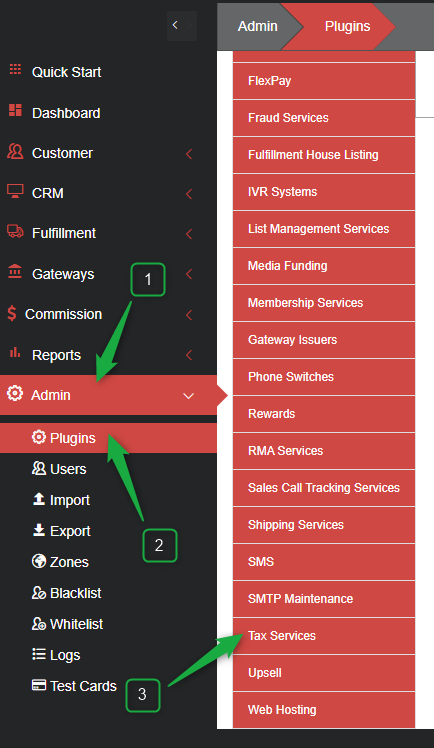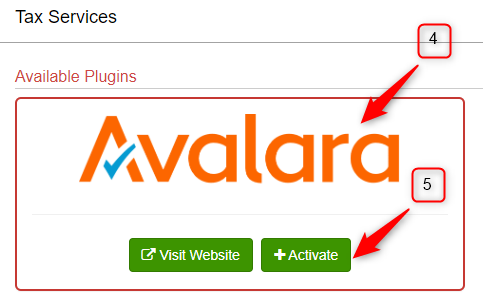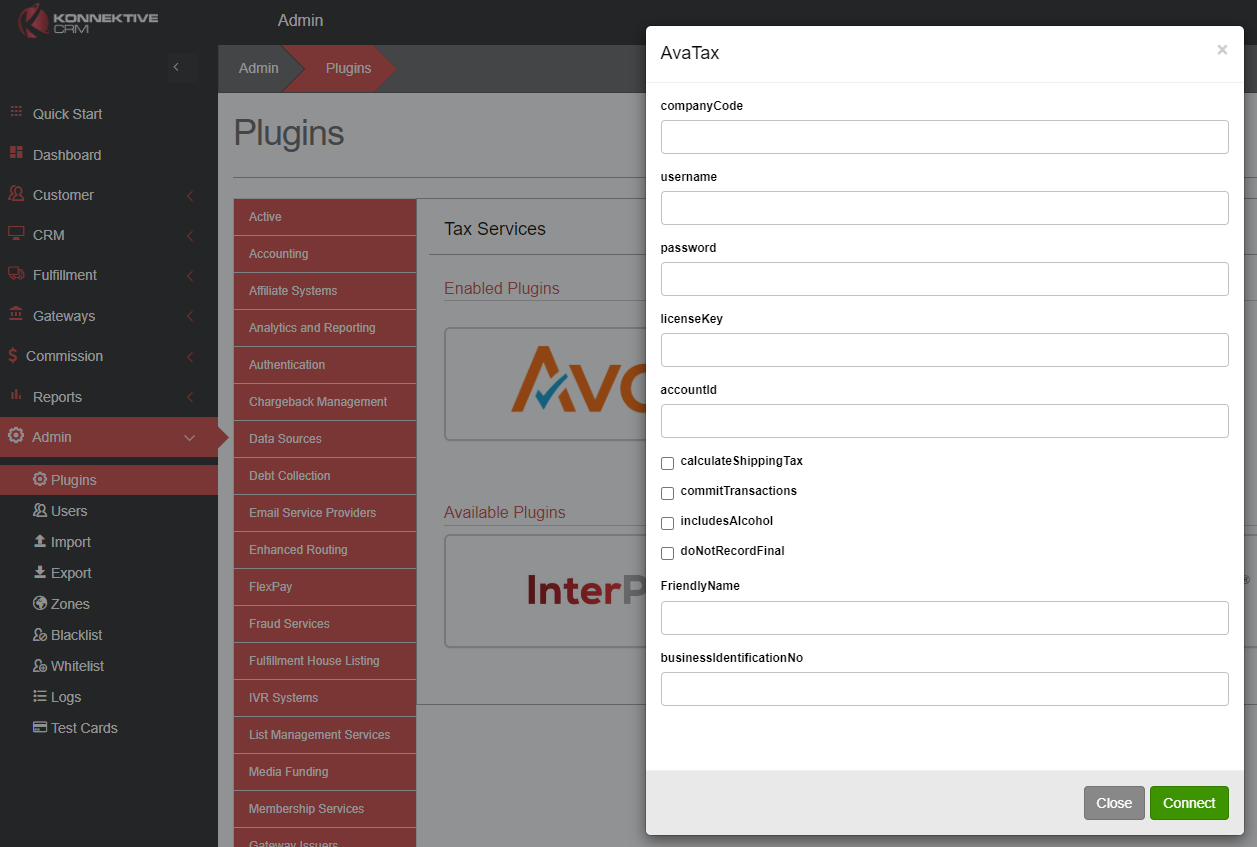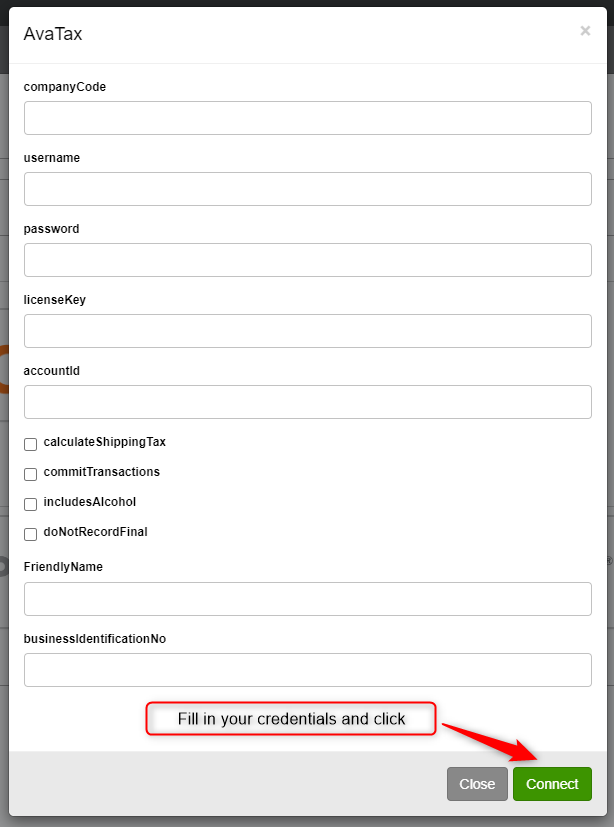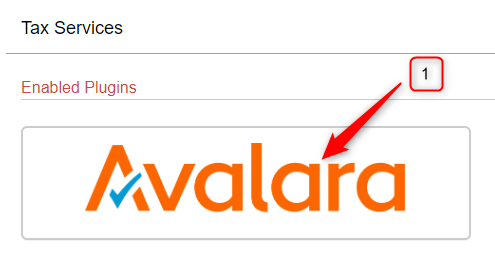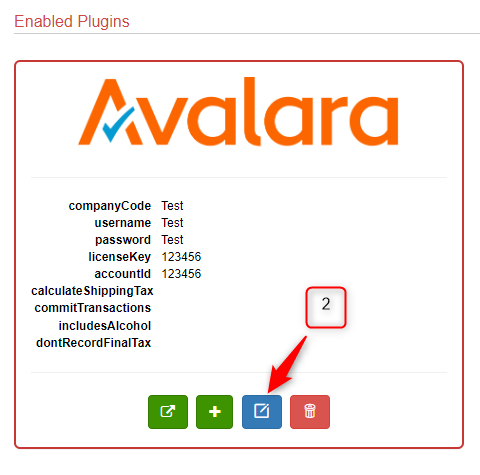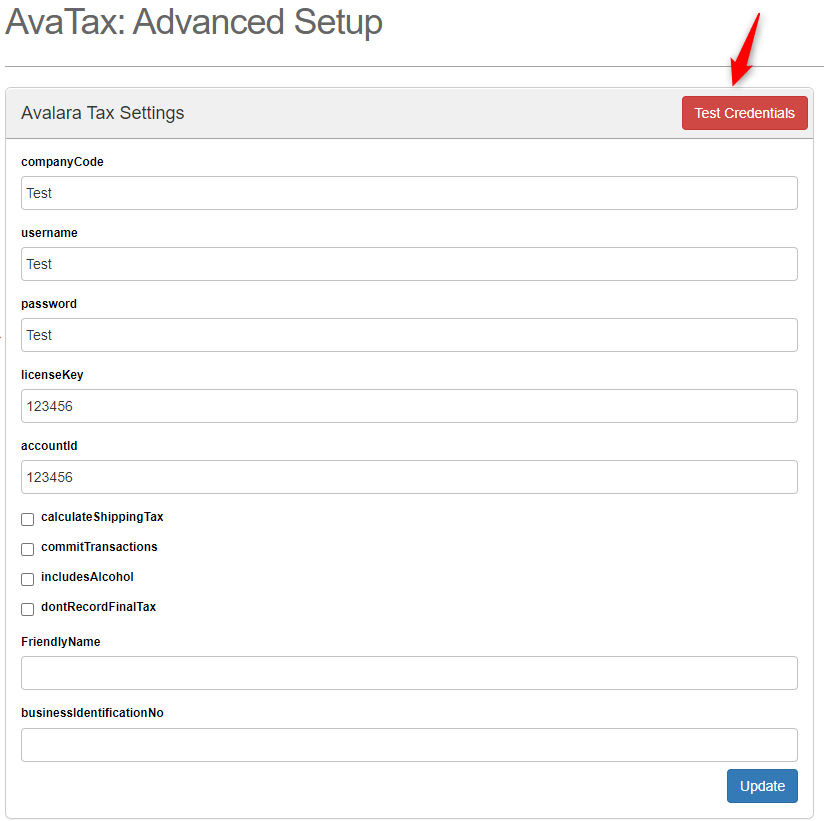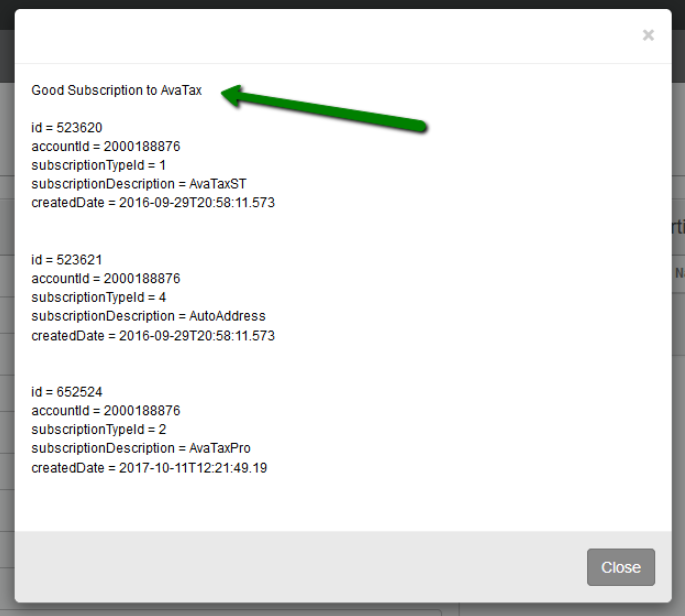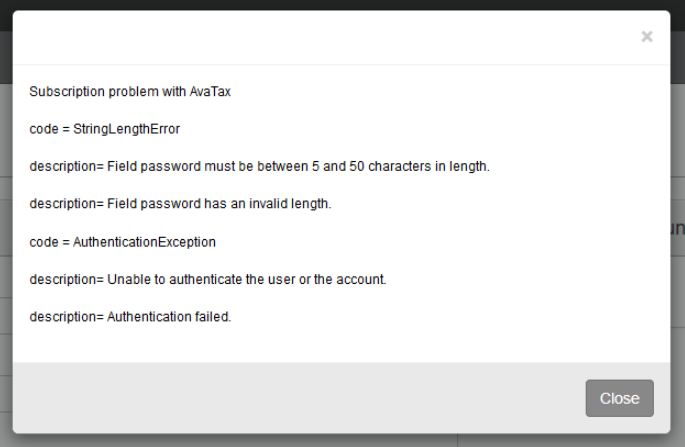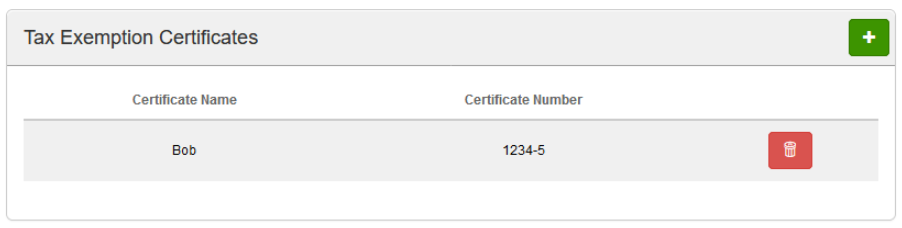Enabling and Setting Up the Avalara Tax Plugin
Step 1
Activate the AvaTax plugin.
- Click on the Admin section from the navigation sidebar.
- Click on the Plugins page (Admin→Plugins)
- Click on the Tax Services tab.
- Click on the Avalara tile.
- Click + Activate.
Step 2
Type in the required fields companyCode, licenseKey, and accountId that you received from Avalara.
Note: Username and Password may not always be required. Attempt an authorization without them then enter those fields if authentication fails.
- Check calculateShippingTax to allow AvaTax to calculate an additional tax on the shipping cost.
Check commitTransactions to cause transactions to be marked as Committed in AvaTax.
- Check includesAlcohol to calculate tax on alcoholic products. Enter the alcohol information on each product in Konnektive.
- Check doNotRecordFinal so transactions will not be committed and will not be marked as type "SalesInvoice". This will continue to return all tax calculations.
- Check sendProductID to send the base product ID as the item code. Leave the box unchecked to send the campaign product ID.
- Enter an optional FriendlyName to differentiate multiple AvaTax plugins
- Enter businessIdentificationNo to calculate taxes outside of USA and Canada. This is required to add other countries to a campaign.
- Check excludeTestCards to not calculate tax on test orders
When finished click on the Connect button.
Note: Committed transactions will show in the reports created by AvaTax and will be included in the tax returns Avalara files for your company.
Step 3
Once you have enabled the plugin, click on the AvaTax plugin tile again and then click the blue Edit Icon to open the AvaTax: Advanced Setup page.
Step 4
On the AvaTax: Advanced Setup page, click the Test Credentials button to verify your credentials are correct.
A successful test will display your subscription information in a popup.
If the credentials are incorrect you will get a pop up box with an error message.
Note: After changing any credentials, you will need to click the blue "Update" button before testing again.
Step 5
You can also add a new Tax Exemption once you are on the AvaTax: Advanced Setup page by clicking on the green + button under Tax Exemptions Certificates.
Note: Tax Exemption is a monetary exemption which reduces taxable income. Tax exempt status can provide complete relief from taxes, reduced rates, or tax on only a portion of items.
Note: You can add as many Tax Exemptions as you want here.