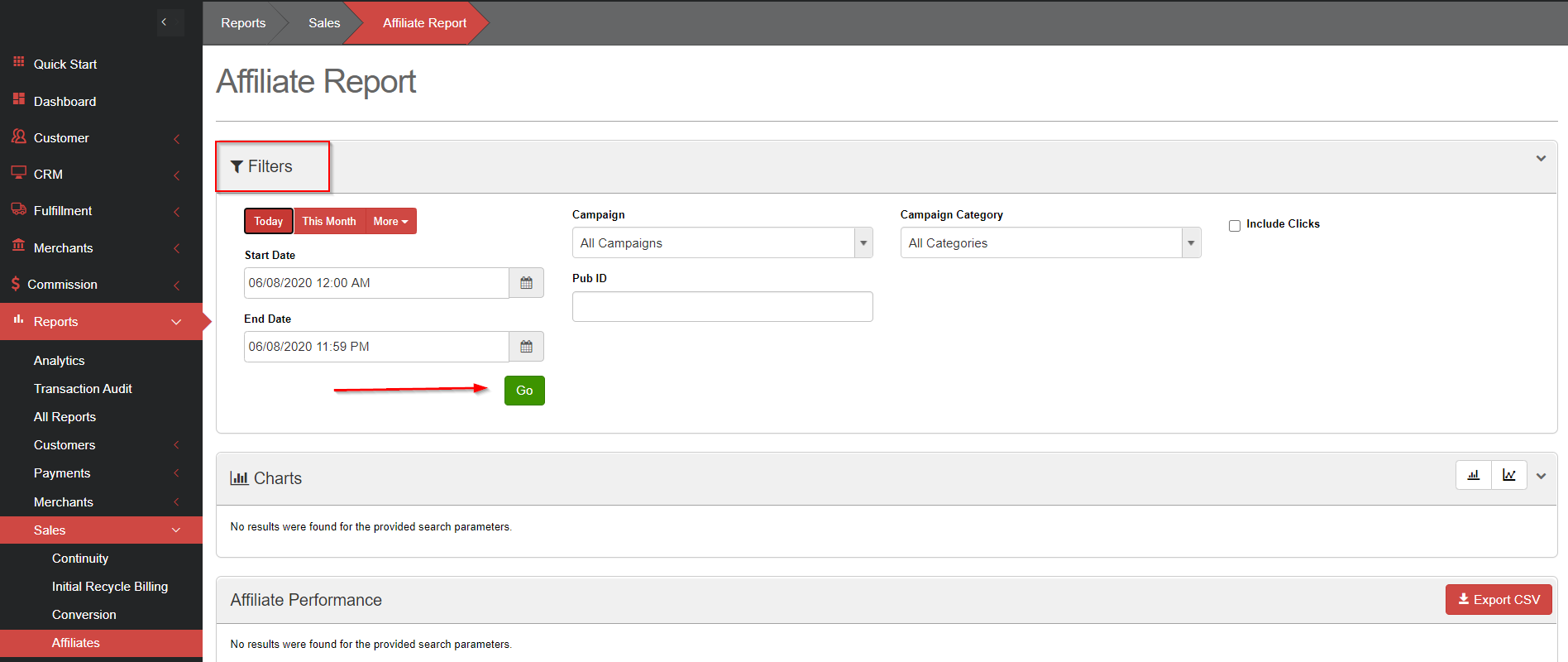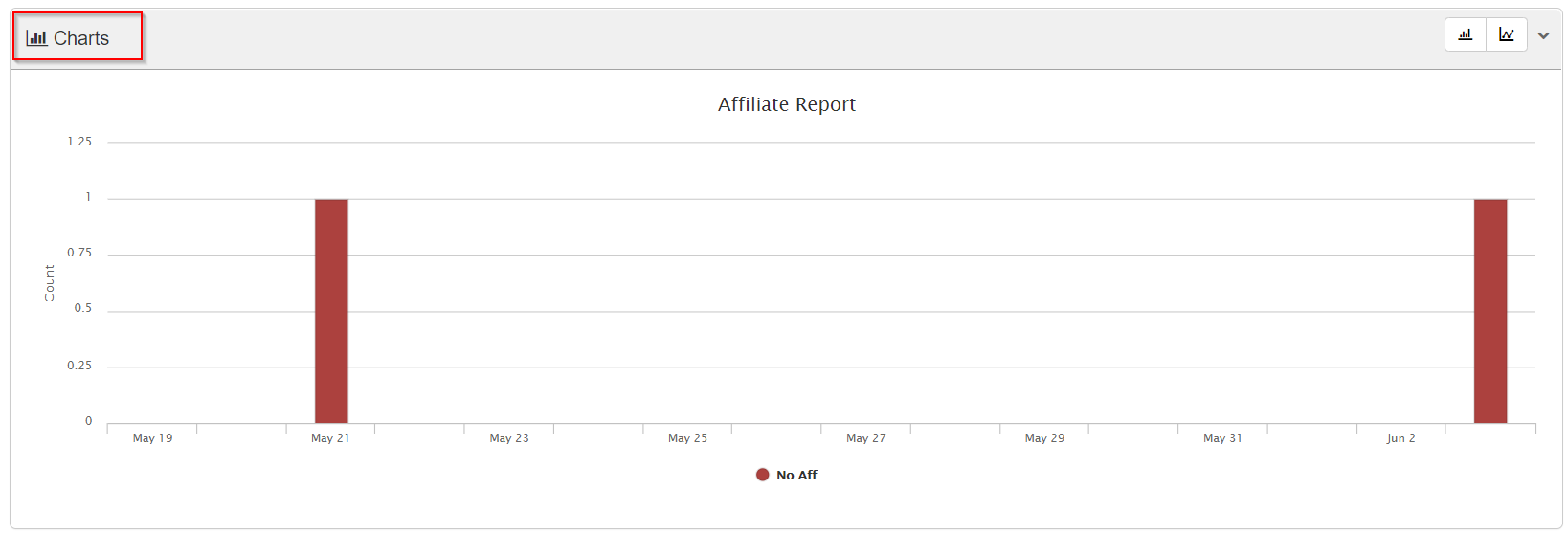Affiliate Report
Step 1.
- Select Reports > then click on Sales > then click on Affiliates.
- Enter all information to find the information into the search criteria in the Filters section.
- Click the green Go button.
Step 2.Start Date: The start date of the report.
- End Date: The end date of the report.
- Campaign: Limit by Campaign.
- Campaign Category: Limit by Campaign Category.
Scroll down the page to see the Charts section which will provide affiliate count by date.
Scroll down the page, under the Charts section is the Affiliate Performance section which contains various Affiliate details.
Note: You may need to scroll to the right on the table to view all the stats.
Affiliate Report Details
- Clicks: The amount of clicks you got from that affiliate.
- Cpc Comm: This is the commission amount for any CPC.
- Partials: The amount of partials that were created through the affiliate.
- Partial %: The % of partials compared to sales from the affiliate.
- Declines: The amount of declines from the affiliate.
- Decline %: The % of declines compared to sales and partials from the affiliate.
- Sales: The amount of sales from the affiliate.
- Sales %: Sales divided by clicks.
- Step 1 Comm: The commission paid for your step 1 product.
- Sales Rev: The amount of revenue accumulated through the affiliate.
- Upsells: The amount of upsells sold through the affiliate.
- Upsell %: The % of upsells sold out of sales.
- Upsell Rev: The dollar amount accumulated.
- Step 2 Comm: The commission paid for your step 2 products.
- Net: The amount of money you made through the affiliate.
- Avg Ticket: The average total a customer spends through the affiliate.
You can export this data using the Export CSV button on the top right.
This report can be broken down to Sub Affiliate and Publisher Id.
Note Affiliate users will only be able to view data relating to them.